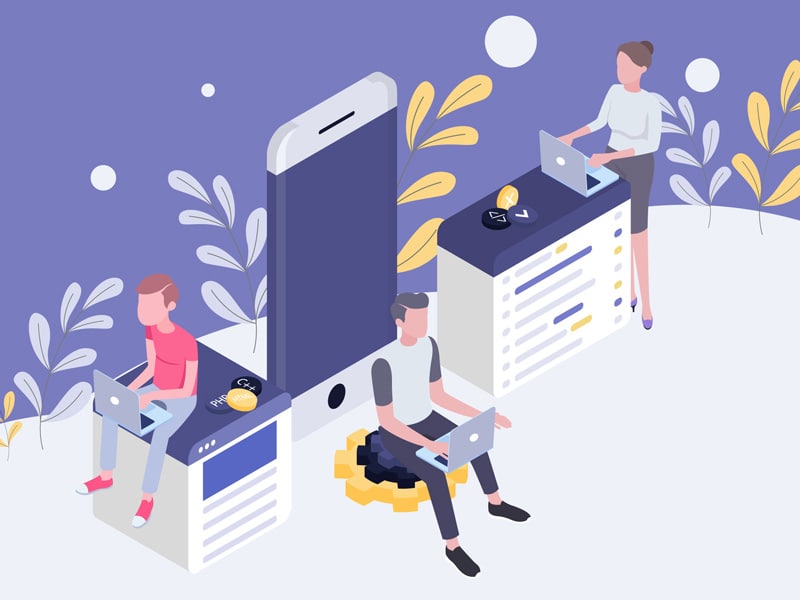WordPress is a user-friendly CMS system that you can easily manage yourself. The technical aspect, on the other hand, has a lot of do’s and don’ts. 1 wrong click can take an entire website offline. To prevent your website from getting the dreaded PHP 500 error I wrote this blog. In a moment you will read 10 tips that will help you to keep your WordPress smoothly and safely up-to-date.
1. Update WordPress core.
The WordPress core updates are by far the most important updates. In addition to the necessary security updates, they ensure that your website runs smoother and has new features.
Don’t wait too long to update your WordPress core. The longer you wait the more susceptible your website becomes to hackers and the more difficult it becomes to update your website in 1 go in the future.
You recognize the size of an update by its version number.
- Major updates change the front version number: 4.X.X -> 5.X.X.
- Medium updates change the middle version number: 4.8.0 -> 4.9.0
- Minor updates adjust the latest version number: 3.7.1 -> 3.7.2
Large and medium updates are best done in a test environment and not on your live website! There is a real possibility of problems with plugins or themes that are not compatible. Always test these updates in a test environment first to prevent damage to your website.
Security updates and updates with minor fixes are generally safe to install. These usually happen automatically.
2. Update plugins and themes.
Like the WordPress core updates, updates to your plugins and themes ensure that they remain secure and run smoothly.
Waiting long with these updates can cause your plugins to stop working completely. Updates to WordPress or PHP (the programming language in which WordPress was created) may make plugins incompatible. Worst case scenario an incompatible plugin takes your entire website offline.
Have any modifications been made to your active theme? Then make sure these customizations are in a Child Theme. Once the changes are made in the main theme, they disappear during the update, affecting your website. The update completely replaces all files so your custom code disappears.
Test updates to your plugins and themes first in a test environment. Especially when there is a whole laundry list of updates ready to go, problems dare to surface during or after the update. Resulting in a malfunctioning or offline website.
Are you going to update 1 or a few plugins that you have good experiences with? Then you can do it on your live website as long as the plugin author states that it is compatible with your version of WordPress.
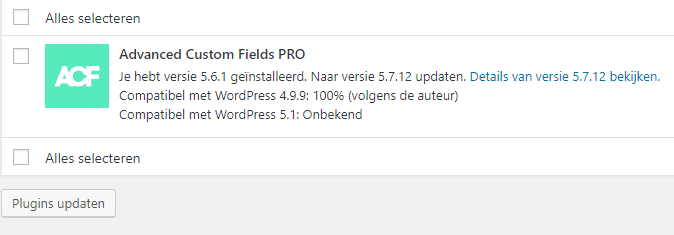
3. Updating content.
We take a step away from technical maintenance for a moment. The content on your website also deserves a refresh every now and then.
Periodically ask yourself if the information on your website is still completely accurate:
- Is your about us/team page still complete? Have new people joined your company? Or did people leave?
- Do your services and product pages still reflect what your company does and what you stand for? Is there something new in your offering that has yet to be announced?
- Is all the information in your blogs still accurate?
- Are all the dates listed on your website still recent? (e.g., the date on a copyright notice)
4. Adjusting dead links.
A dead URL is a link on your website whose destination no longer exists. These can be different types of links including links within your website, links to downloads or links to other websites.
Dead links make for a worse user experience on your website. They redirect your visitors to non-existent pages or websites that have been taken down. The chances of losing that website visitor after they sound off on a dead link are high. Plus, search engines aren’t too keen on dead links and they hurt your SEO.
To automatically detect dead links, several plugins exist (you didn’t think we were going to make you check every link manually, did you?). We are already fans of the Broken Link Checker . Although this plugin hasn’t been updated in a while it still works in WordPress 4.X and 5.X. In addition, no security risks have been reported about this plugin.
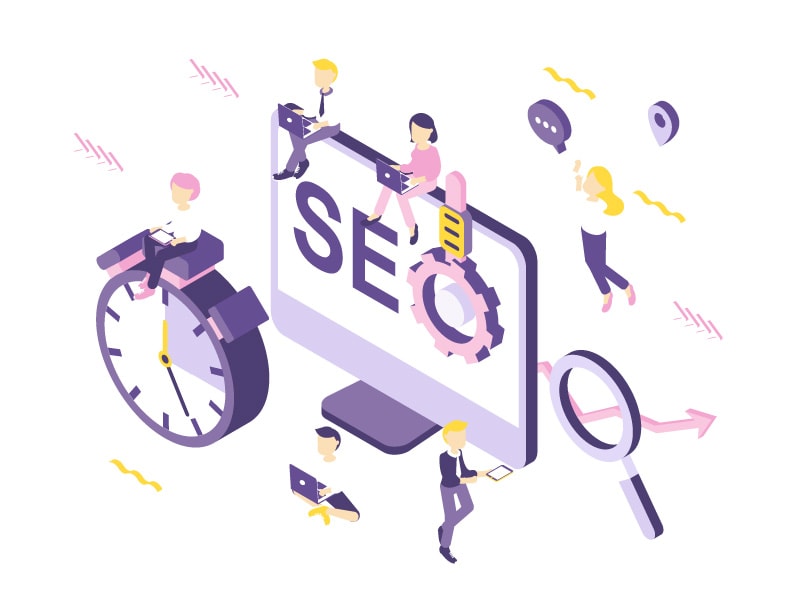
5. Remove unused plugins and themes
Are there masses of unused plugins in your plugin list? Are there any themes lying around that you wanted to test some time ago? Then I recommend you remove it for the following 2 reasons:
- Even unused themes and plugins should be updated to keep your website safe. Since you don’t use them anyway, it’s a waste of time. Not to mention the added security risk.
- Unused plugins and themes take up extra space on your server. That in itself is not a big deal since most web hosts provide hundreds of GBs of server space. This only becomes a problem when taking backups. More data makes your website have a harder time taking backups, plus your backups become unnecessarily larger.
Thinking of using a particular plugin or theme again in the future? Then you can always save it to an external hard drive or write down the name somewhere.
6. Make regular backups
Backups, backups, backups. I know. Probably the word is driving you crazy. But there’s a good reason I keep harping on it.
A WordPress website can go down in different ways: a hack, incompatible plugins or themes, errors during an update, … When this happens, you want to get your WordPress website back online as soon as possible. And that is exactly what backups are for! Instead of spending hours searching for which plugin or line of code is holding your website hostage, simply restore a backup and you’re done! To minimize data loss, I recommend taking a manual backup before each update.
Here you already have a list of some popular backup plugins:
- UpdraftPlus
- Jetpack (automatic backups is a paid feature)
- Duplicator
Just keep in mind that taking backups through a plugin can slow down your website. It is and always will be a tough process for your website. So be sure to check if you can take automatic backups from your hosting panel. That saves another plugin and work out for your WordPress website. For example, at Root Agency, we back up every website and database from our hosting at least once a day.
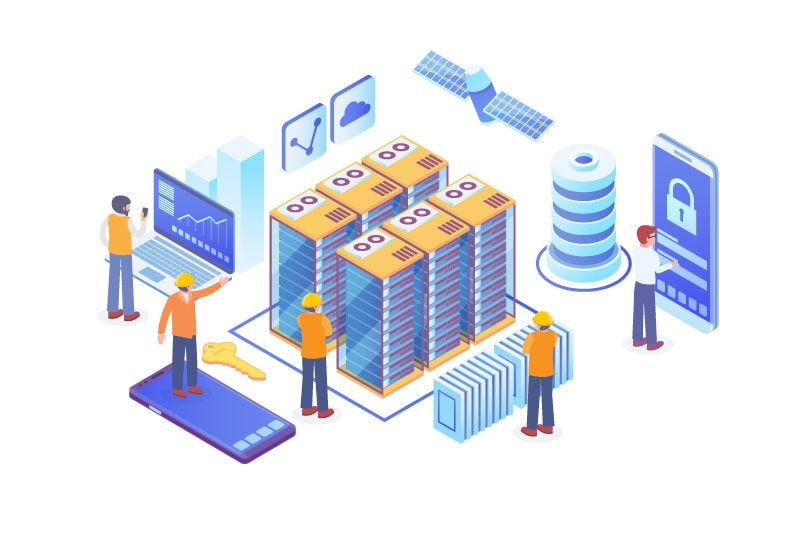
7. Database optimization.
The longer your website is online, the more data ends up in your database. Even when you don’t add new content to your website, your database dares to grow. Think here of spam, comments, data from old plugins or themes, …
A full database slows down your website. It’s worth cleaning these up once in a while! To easily clean your database we recommend the WP-Optimize plugin.
8. Remove Spam
Anyone who runs a WordPress website, or any website for that matter, has encountered spam. That spam can range from advertisements for viagra to innocent-looking responses that hide links to rogue websites. No matter how you spin it: spam on your company website is a no-go!
Spam also takes up space on your database, which we have just cleaned up so nicely. Therefore, go through your comments regularly to remove all spam messages.
Is the spam visible to your visitors? Then adjust your response settings as soon as possible. Under settings > comments there is the option “Before a comment appears”. At the very least, check “The sender must have posted a previously allowed comment” here. This is how you keep the front end of your website spam-free in the first place.

Or use a plugin like Akismet to block spam automatically.
9. Uptime monitoring.
When your website goes offline you want to take action as soon as possible to get them back online. Instead of checking every few minutes to see if your website is still online, you can use an uptime monitoring tool.
Uptime monitoring tools will check for you whether your website is still accessible. Can’t the tool reach your website? If so, you will be notified of this immediately.
The Jetpack plugin has a good up-time monitoring feature and is also free.
10. Be assisted by an expert
Maintaining a WordPress website or webshop involves the necessary risks and requires the necessary knowledge to run optimally.
Want to spend your time better and still know your website is running optimally? Book your free consultation with our web developer Bjorn.